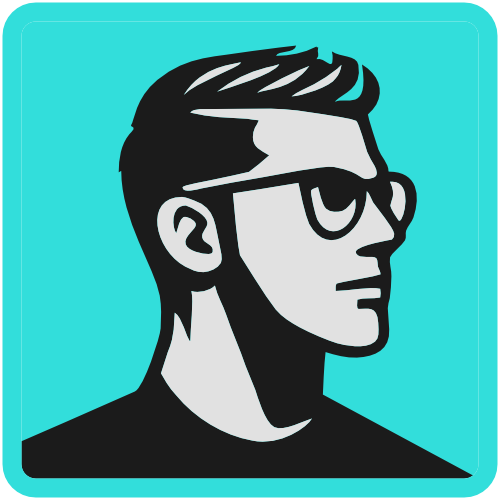As Google structures the information on the internet and SEO specialists such as myself comply to structure the data on our websites, the world’s no.1 search engine offers also very useful Google Search commands to narrow search queries.
There are over 40 types of Google Search commands, but not all work great. In this article, I selected the only ones that worked for me every time.
[sc_fs_faq html=”true” headline=”h2″ img=”2870″ question=”How to use Google Search Commands ” img_alt=”Google Search Commands example” css_class=””]- Open Google Search on your device
- Type desired keyword(s) + special parameters or commands (see the list below)
- Press enter and check if SERP (Search Engine Results Page) results follow the desired filtering
- Adjust the keywords and parameters according to your objective
Google Search Commands can be used on any device (mobile, desktop, tablet), but also on any OS and internet browser. They are very easy to use, but what is important is to respect the correct command syntax.
So let’s start with some fancy queries, including filtering results on social media, hashtag search, search by price (very useful for web stores) and how to search images based on their size in pixels (which I often use to quickly include images in presentations at work):
1. Search content on social media platforms
- Syntax: [ keyword ] [ @:social-media-platform-name ]
- Example: medicover @facebook
2. Hashtags search
- Syntax: [ #hashtag ]
- Example: #blacklivesmatter
3. Search by price
- Syntax for EUR: [ keyword €value ]
- Syntax for USD: [ keyword $value ]
- Example: camera $20
4. Search images based on width and height (in pixels)
- Syntax: [ keyword imagesize:widthxheight ]
- Example: medicover imagesize:500×500
* When searching for images, don’t forget to go to Google Search > Images
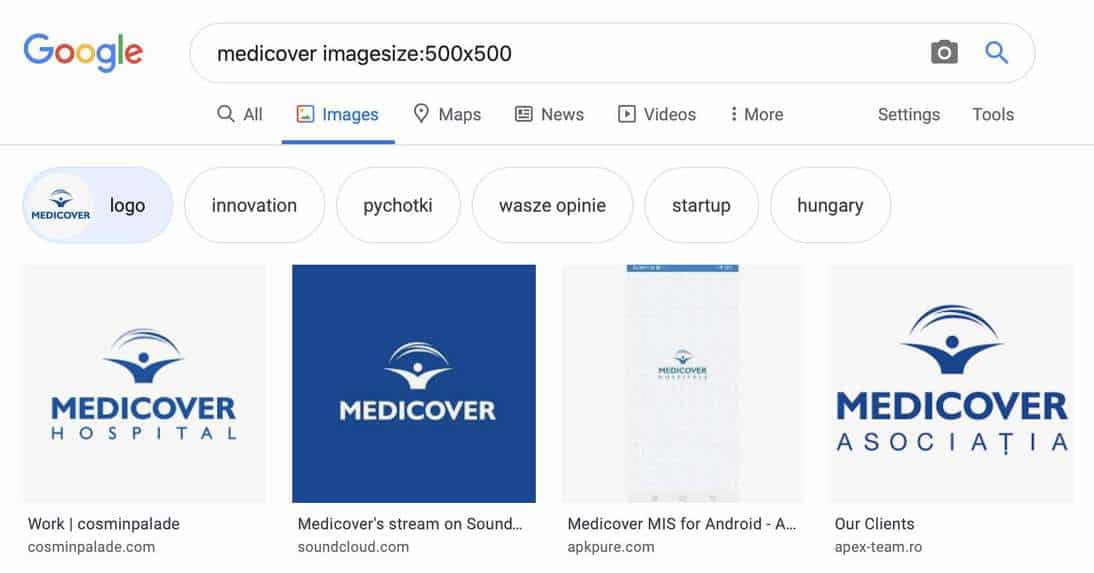
A deeper search can be performed with parameters that filter text in different areas: page title, URL of that specific page, and even body text. Additionally, you could use commands that use quotation marks (” … “), but also boolean logic operators:
- OR
- AND
- parentheses / round brackets – ( )
5. Search for an exact phrase match
- Syntax: [ “keyphrase you want to search” ]
- Example: “stefan stroe”
6. Exclude a keyword from search results
- Syntax: keyword [ -keywordtoexclude ]
- Example: medicover -romania
7-9. Combine keywords (boolean logic)
OR
- Syntax: [ keyword1 OR keyword2 ]
- Example: synevo OR beo-lab
AND
- Syntax: [ keyword1 AND keyword2 ]
- Example: synevo AND tsh
( )
- Syntax: [ (keyword1 keyword2) ] AND/OR [ other keyword(s) ]
- Example: (stefan stroe) AND creative brief
Also, some website owners publish PDF or Microsoft Files (Word, Excel, Powerpoint) on their domains, so if they get indexed Google Search commands allow us to filter and show indexable files that use that specific extensions. Let’s see these types of commands:
10. Search for specific file types
- Syntax: [ keyword filetype:keyword ]
- Example: synevo filetype:pdf
11. Narrow search for a specific site
- Syntax: [ site:keyword ]
- Example: tsh site:synevo.pl
12. Find related websites for a web domain
- Syntax: [ related:sitedomain ]
- Example: related:synevo.pl
13. Show pages that have a specific word (or words) in their title
- Syntax: [ intitle:keyword/keywords ]
- Example: medical laboratory intitle:tsh
14. Show pages that have ALL specific words in their title
- Syntax: [ allintitle:keyword/keywords ]
- Example: laborator allintitle:praha cenik
15. Show pages that have a specific word (or words) in their URL
- Syntax: [ inurl:keyword/keywords ]
- Example: medical laboratory inurl:trab
16. Show pages that have ALL specific words in their URL
- Syntax: [ allinurl:keyword/keywords ]
- Example: laboratory allinurl:genetic test
17. Show pages that have a specific word (or words) in the body text
- Syntax: [ intext:keyword/keywords ]
- Example: laborator intext:veragene
18. Show pages that have ALL specific words in the body text
- Syntax: [ allintext:keyword/keywords ]
- Example: laboratory allintext:genetic test
Lifestyle, business, or news-related topics can be easier identified by using Google Search Commands. I include here weather data, stocks value, Google Maps, movies, currency conversion, and Google News source filtering.
19. Weather search in Google
- Syntax: [ weather:location ]
- Example: weather:praha
20. Stocks search
- Syntax: [ stocks:stocks code ]
- Example: stocks:MCOV-B
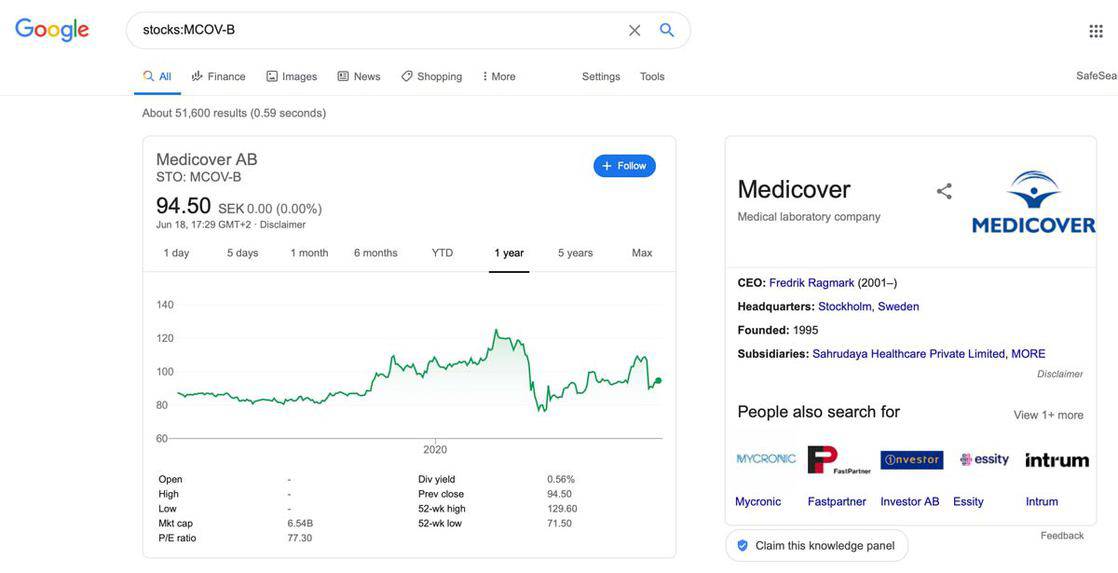
21. Google Map search
- Syntax: [ map:location ]
- Example: map:new york
22. Movie search
- Syntax: [ movie:movie-name ]
- Example: movie:homeland
23. Convert currencies
- Syntax: [ amount currency IN currency ]
- Example: 100 czk IN eur
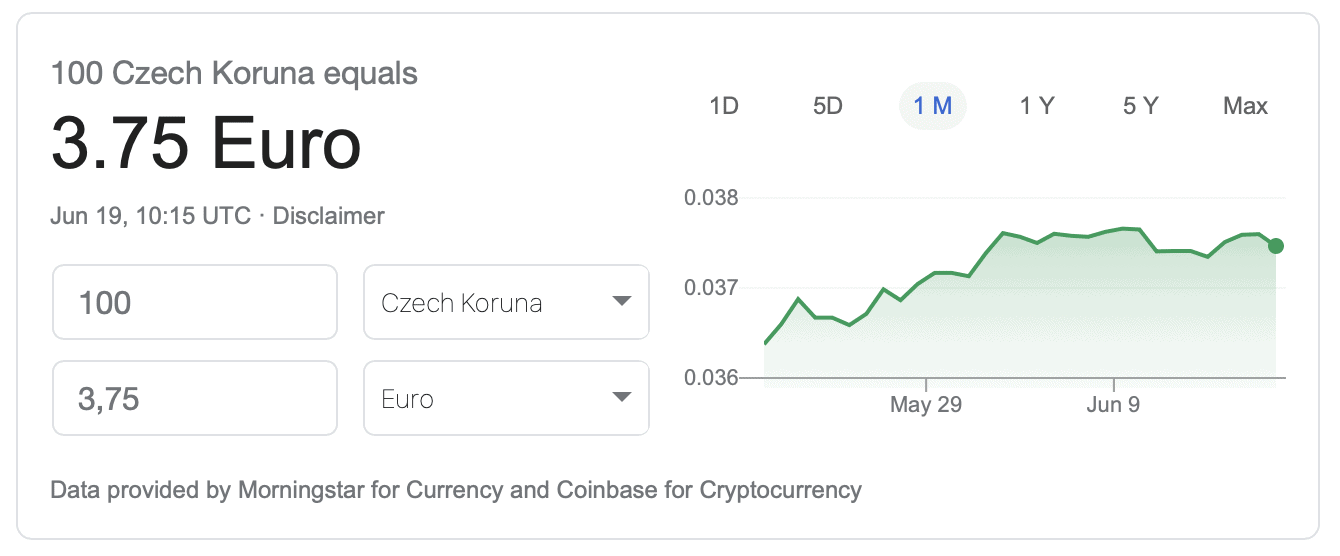
24. Search in Google News a certain source
- Syntax: [ keyword source:news-website]
- Example: covid-19 vaccine source:bbc.com
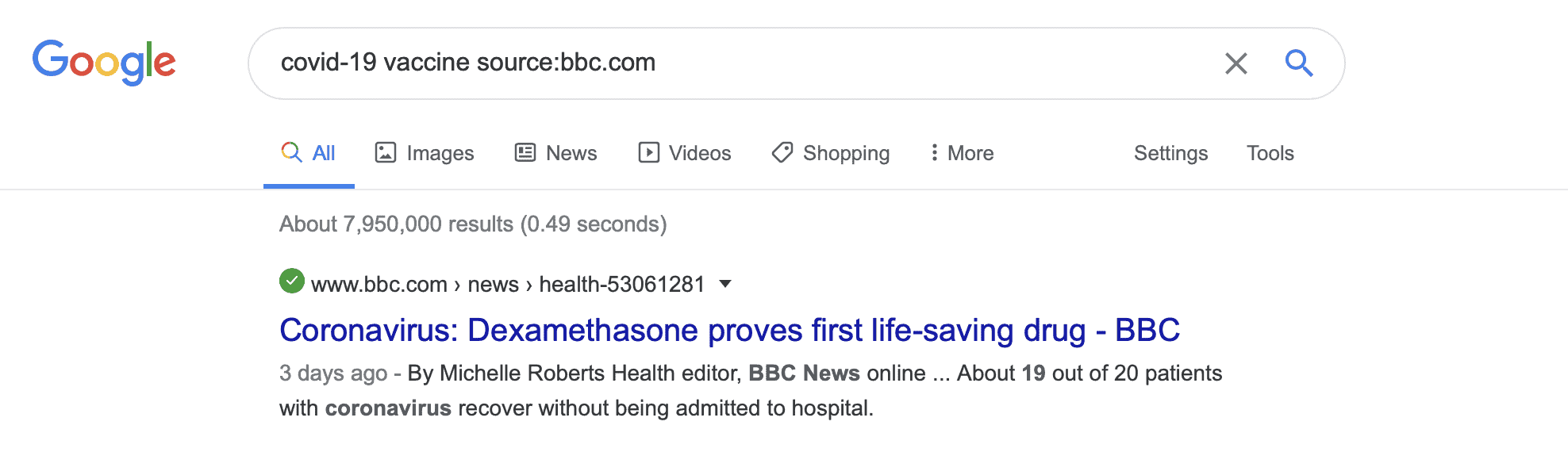
25. Search Google dictionary
- Syntax: [ define:keyword ]
- Example: define:trick
For technical SEO specialists that manage highly competitive SEO websites, cache search is very important. For them, there is a special Google Search command that checks what is the last cached version of a web page.
26. Show the last cached version of a web page
- Syntax: [ cache:url ]
- Example: cache:synevo.pl
Sources:
- Google on Google Search commands and operators: https://support.google.com/websearch/answer/2466433
- Ahrefs on Google Search commands and operators: https://ahrefs.com/blog/google-advanced-search-operators/